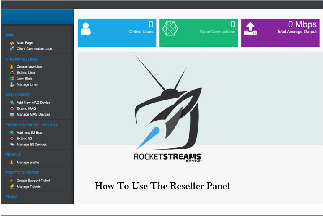How To Use The Reseller Panel
This post will break down how to use the reseller panel that is emailed to you when you purchase your account.
Quick Information:
1 connection package: 1 credit = 30 days of service
3 connection package: 1 credit = 30 days of service
EX: 12 month service would require 6 credits. Credits automatically expire when the time is due for the customer. Accounts come with Free trial, 1 month, 3 month, 6 month, 12 motnh packages on every account.
SIGN-UP FOR A RESELLER ACCOUNT
– – – – – – – – Video coming shortly – – – – – – – –
Reseller Credentials:
Portal: http://p1.giffy.be – url you use to connect to the content
Panel: http://login.giffy.be – url you use to manage your reseller panel
Kodi addon: http://rocketstreams.tv/kodi
Android addon: http://rocketstreams.tv/android
Web TV Player: http://webtv.giffy.be
Username: FILL IN USERNAME
Password: FILL IN PASSWORD
Credits: Will show the amount you purchased
Brief Breakdown of Reseller Panel:
1. How to create Kodi/android/webTV accounts:
a. Under ‘Streaming Lines’, click ‘Create a new line’
b. Create a username, password and select the package you with to assign
c. Select the corresponding line type
d. Click “create new line” – and the kodi account will be activated and added.
2. How to extend Kodi/android/web TV accounts
a. Under ‘Streaming Lines’, click ‘extend line’
b. Search the account/user you want to extend time for
c. Select the package to assign to the line, and hit extend line
3. How to see user activity
a. Under ‘manage lines’ you will see users accounts, password resets and delete accounts. Please remember if you waste or delete account credits we cannot return those. But if you accidentally add a credit back or refund a customer and need that credit back we can replace that.
4. How to Add a MAG or MAC ID devices
a. Click ‘add new mag device’ and enter the device MAC ID.
b. Select the package to assign then proceed to select line type.
c. Hit create new line and the MAG or MAC ID device has been active. Please do take note since both devices are MAC ID based it does not matter that you add the MAC ID devices through the MAG device section.
5. How to extend a MAG or MAC ID devices
a. Under ‘MAG DEVICES, click ‘Extend MAG
b. Search MAC ID and Extend MAG
For future reference since your account is now setup, you can purchase credits directly from our site and it will auto top up for you. If you have further questions you can ask me further. I hope this helps you get your business launched out.
If you have any further inquires, feel free to contact us. We will assist you within 24 hours.
Thank you very much,
The Rocket Team.
————————————————————————–
Signup: http://rocketstreams.tv/signup
FAQs: http://rocketstreams.tv/faq
Tutorials: http://rocketstreams.tv/tutorials